
You may have already noticed, especially if you use it frequently, but the Google Drive scanner app has undergone some very welcome improvements on both Android and iOS. In this blogpost, we like to highlight them for you.
Google is making additional enhancements to the Drive scanner on Android devices.
Specifically, you’ll notice:
- Automatic capture to help you get the best scan quickly
- Camera viewfinder that helps you position your document for the highest quality scan
- The option to import from your camera roll
- A faster way to initialize a scan with a new scanner button
To get started:
- Open the Drive app on your Android device
- Scan a document via the camera icon or scan a document via the Scan button below the “+” icon
- Assess/adjust the automatic cropping
- Scan multiple pages in a session (if needed)
- Apply filters
- Save to Drive
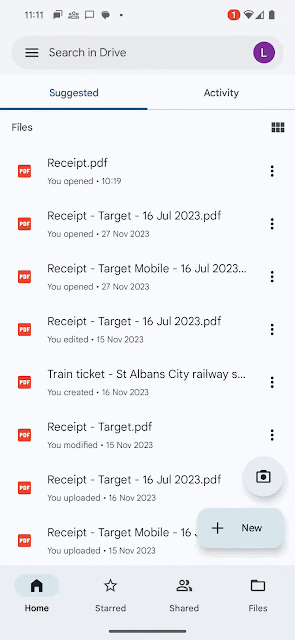
The Google Drive scanner feature is now also available on iOS devices. From now on, when using your iOS phone or tablet, you can easily scan and digitally organize physical documents, and crop them if needed.
To get started:
- Open the Drive app on your iOS device
- Scan a document via the camera icon or scan a document via the Scan button under the “+” icon
- Scan multiple pages in a session (if needed)
- Click on scan to apply filters or crop as needed
- Save to Drive
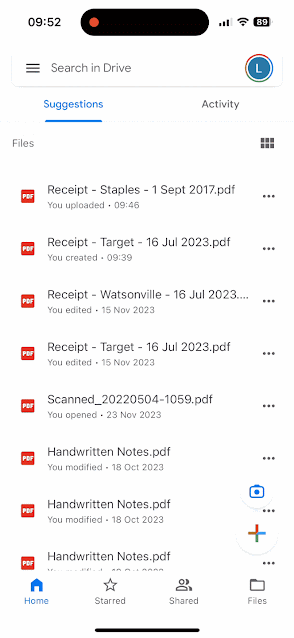
So stop piling up all those physical receipts, letters or even personal stuff such as your kid’s drawings. Grab your phone, scan it, and store it in the cloud to open it anywhere, anytime!




