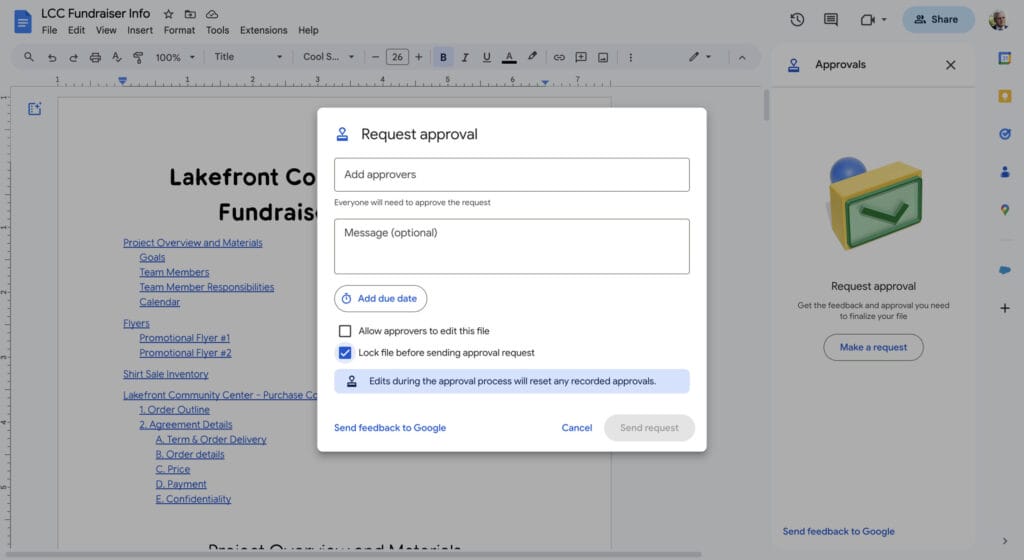Picture this: you want to (temporarily) lock a document so that others cannot edit or comment, but you don’t want to adjust the sharing rights.
It may seem impossible, but with the newest update in Google Drive, it is not!
Google Workspace recently added the option to lock files (regardless of the type of file) in Google Drive so that the file can no longer be edited and/or commented to. This way you do not have to make any changes to the rights of the document, but you ensure at once that the document can no longer be edited.
How does it work?
In order to lock a Drive file, you must have edit access to the Drive file. Then follow the steps below:
- Right click on the file you want to lock
- Select File information
- Then select Lock
- In the pop-up, click on Lock
Once locked, no one (including the person who activates the lock) can edit the document or add comments.
Please note, anyone with editing rights can unlock the file if desired. Once the file is unlocked by someone with editing rights, changes and comments can be added again.
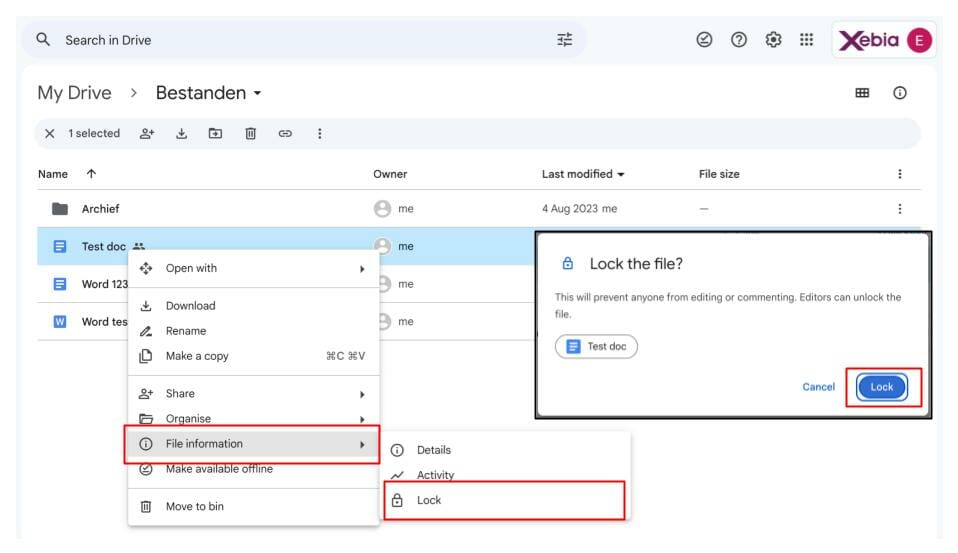
If you have previously used the Approvals functionality, be aware that with the arrival of the new functionality, the document will not automatically be locked. You have the option to let approvers edit the file and/or lock the file before sending the approval request.