Finicky will help you when you use different browsers, and/or different profiles. As a consultant I often use browser profiles to split my clients. I have a “Binx.io” profile for all Binx related work. For each client I have corresponding profiles. Let’s call them “Client A” and “Client B”.
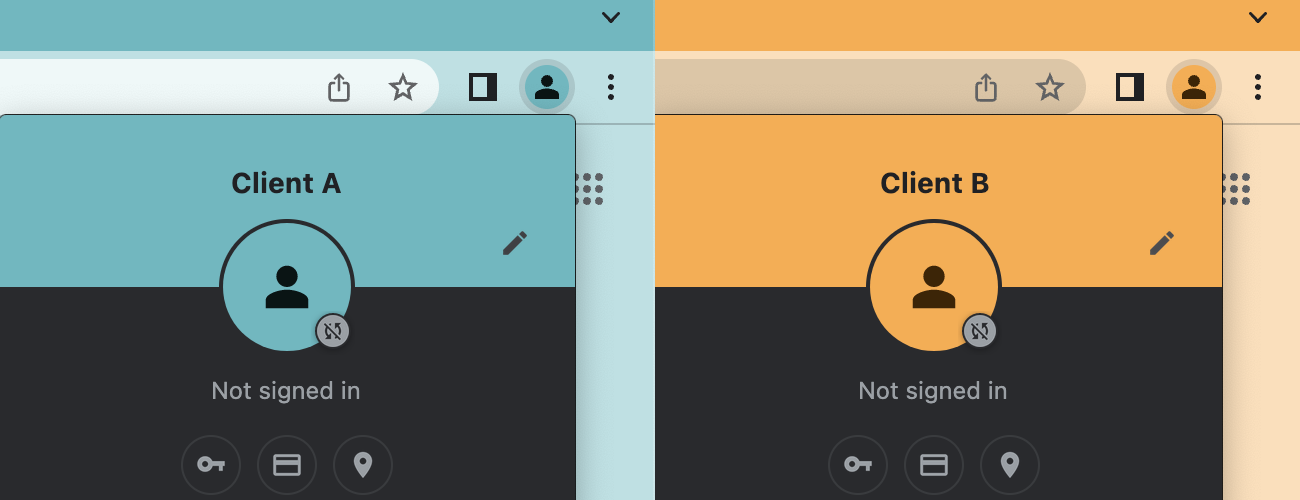
Browser profiles let you manage bookmarks per profile. So you can keep all your related bookmarks together making them easier to find. The biggest advantage that I love is that the sessions are also separated. This means you can login with different users into the AWS Console. Allowing you to use 2 console sessions at the same time.
How does it work?
First you need to install Finicky. Then you configure your default browser to Finicky.

The last thing you need to do is to configure some logic. For this you need to create a ~/.finicky.js file. This file contains the logic when to select what browser and profile.
module.exports = {
defaultBrowser: "Safari",
handlers: [
{
match: /(binx.io|xebia.com)/,
browser: {
name: "Google Chrome",
profile: "Profile 1"
}
},
{
match: /(clientA.com)/,
browser: {
name: "Google Chrome",
profile: "Profile 2"
}
},
{
match: /(clientB.com)/,
browser: {
name: "Google Chrome",
profile: "Profile 3"
}
}
]
};
If you look at the code snippet. You will notice that the default browser is set to Safari.
When I click on a link or I open a webpage on my machine. This logic kicks in. If the url matches binx.io or xebia.com it will use Chrome and Profile 1. If the url contains clientA.com it will use Chrome and Profile 2.
The profiles mentioned earlier Client A and Client B are the names. Unfortunately, Finicky only works with numbered profiles. So you need to do some testing what profile number is what profile name. But when you figured it out you are good to go!
Conclusion
Finicky gives you the flexibility to choice your browser and profile. All based on logic that you control.
And that combination is really powerful.
Photo by Exelsius Adam




