In this blog post, I will show you how to access a private GKE cluster from Google Cloud Build via the Identity Aware Proxy. In the previous blog post, I explained how a simple HTTPS proxy allows you to connect to a private GKE cluster via IAP. In this blog I will explain the steps in a cloudbuild.yaml to create the following setup. 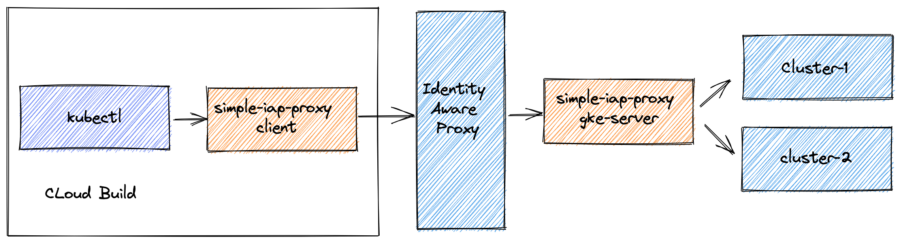 deploy the IAP and GKE server proxy
deploy the IAP and GKE server proxy
To deploy the IAP and the GKE server proxy, follow the instructions in the README of github.com/binxio/simple-iap-proxy. After that, in your cloud build job, you:
- retrieve the required IAP parameters
- generate a certificate
- start the HTTPS proxy
- set the kubectl context to point to the proxy
and you are ready to deploy!
retrieve the required IAP parameters
To connect via an IAP proxy, you need to have:
- the target URL at which the reverse proxy is listening
- the audience of the IAP application
- and the service account which grants access through the IAP proxy.
This example stores these parameters as Google Secret Manager secrets. The following snippet makes these values available as environment variables in the cloud build job.
availableSecrets:
secretManager:
- env: AUDIENCE
versionName: projects/${PROJECT_ID}/secrets/simple-iap-proxy-audience/versions/latest
- env: SERVICE_ACCOUNT
versionName: projects/${PROJECT_ID}/secrets/simple-iap-proxy-service-account/versions/latest
- env: TARGET_URL
versionName: projects/${PROJECT_ID}/secrets/simple-iap-proxy-target-url/versions/latest
generate the certificate
The first step generates a certificate which the HTTPS proxy will use to create secure connections:
- id: generate certificate
name: gcr.io/binx-io-public/simple-iap-proxy:0.5.2
args: [
"generate-certificate",
"--key-file", "server.key",
"--certificate-file", "server.crt",
"--dns-name", "simple-iap-proxy"
]
start the HTTPS proxy
The next step starts the HTTPS proxy as background process in the cloud build job. As you can see, the Docker container is started on the cloudbuild network. This makes the proxy endpoint accessible to the other steps in the job.
- id: start simple-iap-proxy
name: gcr.io/cloud-builders/docker
secretEnv:
- AUDIENCE
- TARGET_URL
- SERVICE_ACCOUNT
entrypoint: /bin/sh
args:
- -c
- >
docker run -d --rm -v /workspace:/workspace -w /workspace
--network cloudbuild --name simple-iap-proxy
gcr.io/binx-io-public/simple-iap-proxy:0.5.2 client
--to-gke
--port 8080
--target-url $$TARGET_URL
--iap-audience $$AUDIENCE
--service-account $$SERVICE_ACCOUNT
--use-default-credentials
--key-file server.key
--certificate-file server.crt &&
sleep 2
set the kubectl context
The final step sets the kubectl context to point to your cluster via the proxy:
- id: get credentials for cluster
name: gcr.io/cloud-builders/gcloud
entrypoint: gcloud
args: [
"container", "clusters",
"get-credentials", "${_CLUSTER_NAME}",
"--internal-ip",
"--zone", "${_CLUSTER_ZONE}"
]
- id: setup kubectl to use proxy
name: gcr.io/cloud-builders/kubectl
entrypoint: /bin/sh
args:
- -c
- context_name=$(kubectl config current-context) &&
kubectl config set clusters.$context_name.certificate-authority-data "$(base64 < server.crt)" &&
kubectl config set clusters.$context_name.proxy-url https://simple-iap-proxy:8080 &&
kubectl cluster-info
ready!
That is all there is to it. You can start using kubectl, helm or any other tool any way you want!
- id: deploy to gke
name: gcr.io/cloud-builders/kubectl
entrypoint: kubectl
args:
- cluster-info
conclusion
Because Google Cloud Build allows you to start containers in the background, it is possible to start the simple-iap-proxy client to connect to a private GKE cluster via the Identity Aware Proxy.




