So far in our previous articles, we discussed what’s low code, what Mendix platform offers, mendix modeller studio and pro, domain model, pages and learnt creating our custom page.
Let’s unleash the power of Mendix by adding application logic to our app.
In Mendix, Application logic can be implemented with the help of microflows. Mendix also has a concept of nanoflows used for offline apps, which run in the Mendix client.
Microflows?
Microflows allow us to express the logic of our application. A microflow can perform actions like creating / updating/ removing the objects, showing pages and making choices. It is a visual way of expressing what conventionally ends up in programming / code.
The graphical notation of microflow is based on BPMN (Business Process Model and Notation). BPMN is an industry standard graphical notation for drawing business processes in a workflow.
A microflow is composed of elements and here is the categorized overview:
- Events – start and endpoints of a microflow (& special operations in a loop).
- Flows – connection between elements.
- Decisions – making choices and merging different paths again.
- Activities – actions that are executed in a microflow.
- Loop – used for iteration over a list of objects.
- Parameter – data that serves as input for the microflow, filled at the location from where the microflow is triggered.
- Annotation – an element used to put comments in a microflow.
Example Microflow:
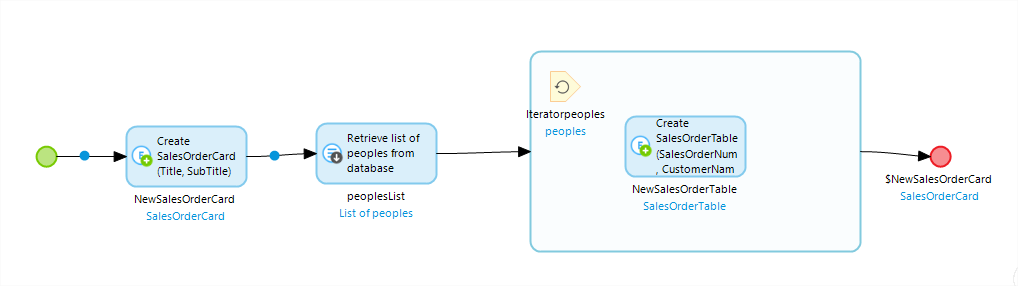
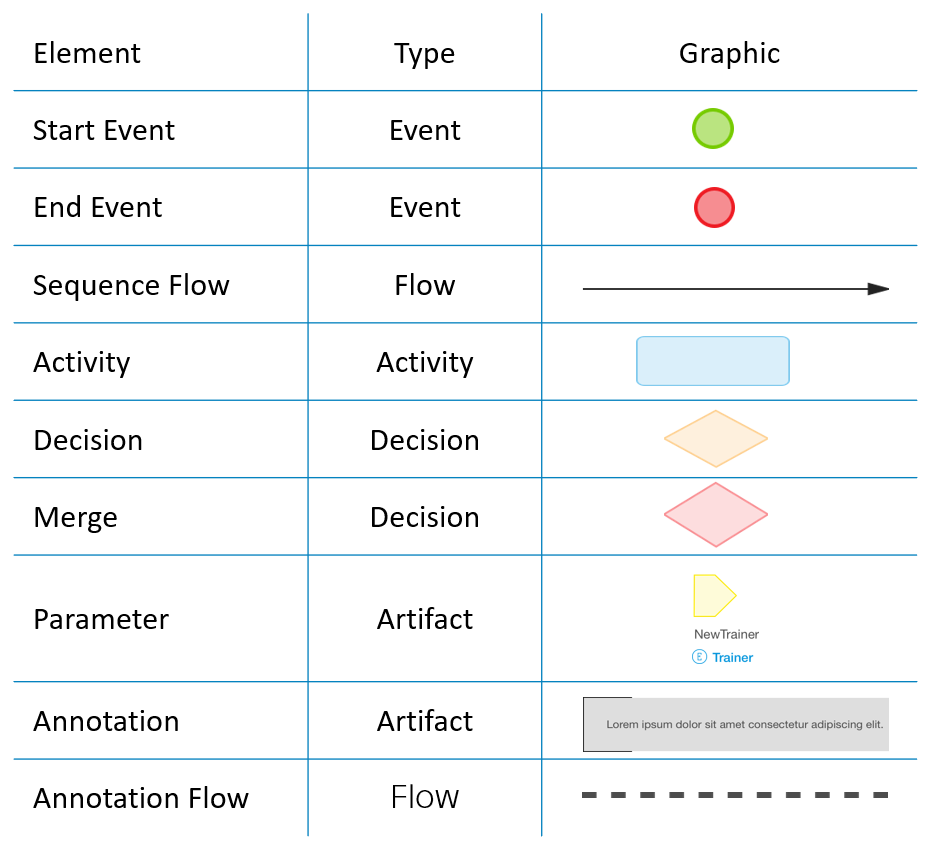
Activities define the actions, which are executed in a microflow / a nanoflow.
Core blocks of a micr flow are activities and we have different types:
- Object activities can be used to create and manipulate objects. CRUD/Cast/commit/rollback etc
- List activities can be used to create and manipulate lists of objects.
Create list, add to list, union etc
- Action call activities can be used to call another microflow or to call a Java action.
Call Javascript, java / microflow.
- Variable activities can be used to create or change a variable within a microflow.
- Client activities can be used to have the web client of your application perform an action, such as showing a different page, show validation message or downloading a file.
- Integration activities can be used to integrate with other systems, for example by calling a web service, Import from JSON, export
- Logging activities to create messages that appear in the log of your Mendix application.
On the microflow canvas, once you drag drop and empty activity and double click on that, you will be able to select type of action as shown:
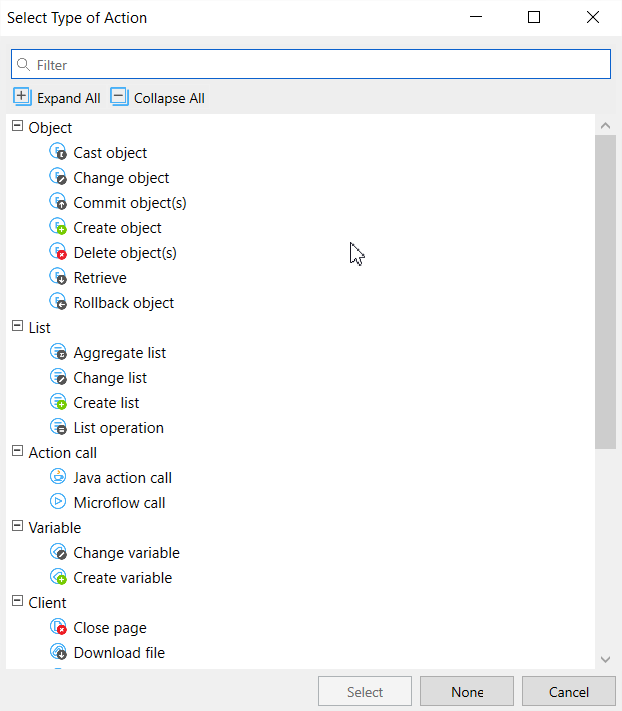
Now let’s start with developing a microflow, here is the Posts page developed earlier (Note the Price and currency columns)
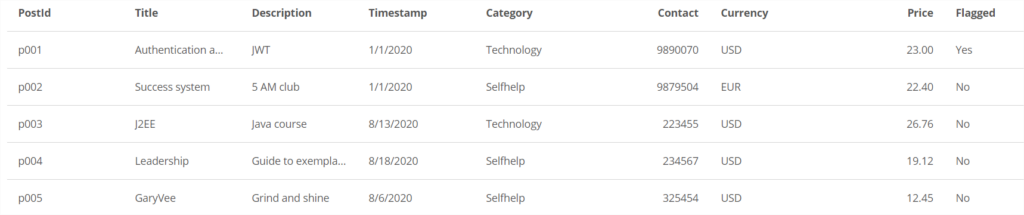
Let’s create a microflow and link it to our custom page developed before. Idea is when we click on the ‘Details’ button beside the title, it should display an information popup saying “Price is less/more than xx USD” as shown:
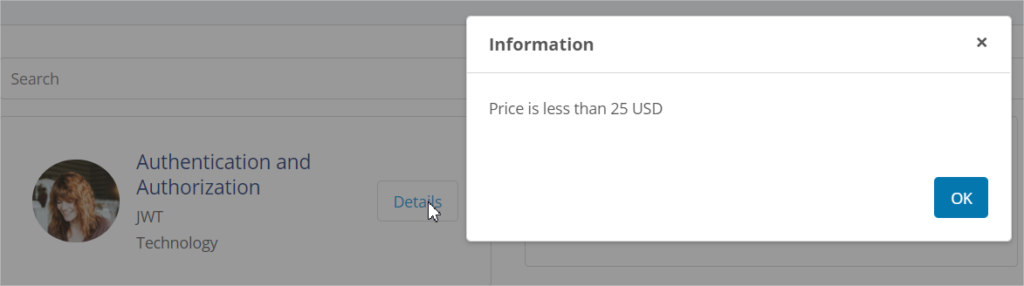
Go to the editor, open our custom page developed before and double click on ‘Details’ button, set the event as OnClick-> Call a microflow

You can either click one ‘New’ to create a microflow / select an existing one.
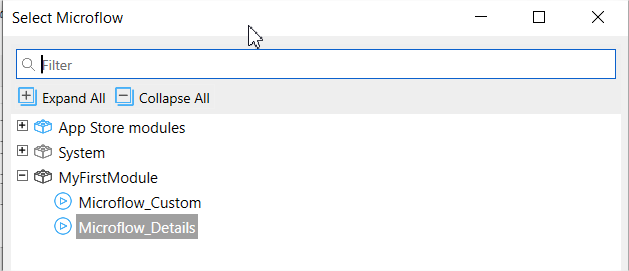
Click on ‘New’ and we are going to create a microflow like this:
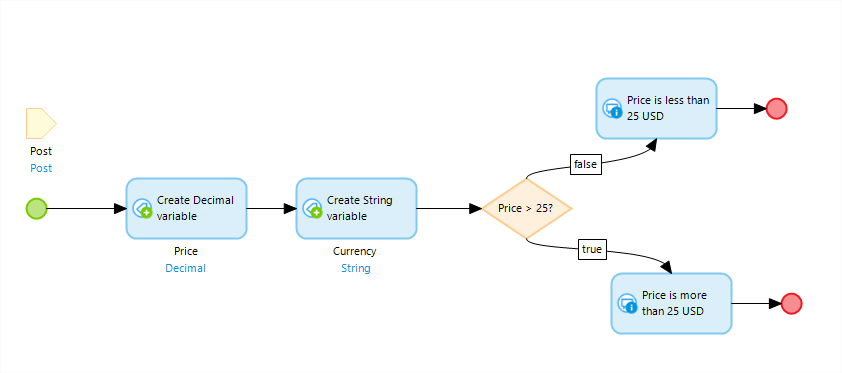
The microflow canvas has simple and intuitive interface. Simply click and drag the elements

First start with input parameter to the microflow with Post object (when clicked on ‘Details’ button)
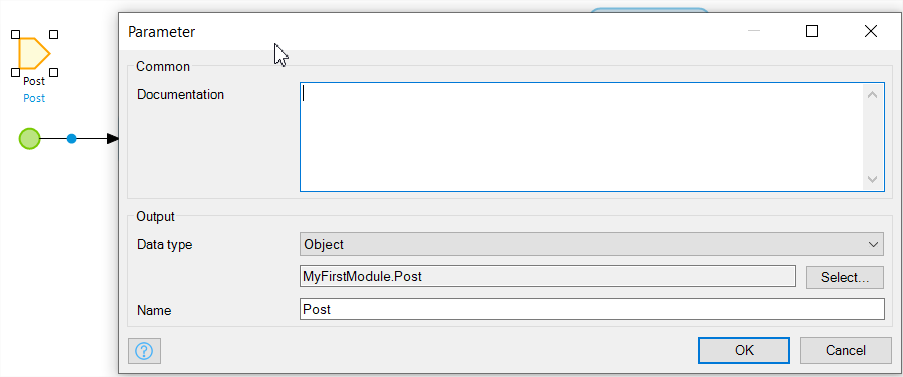
Create a decimal varible (round is an expression, explained expressions at the end of this article)
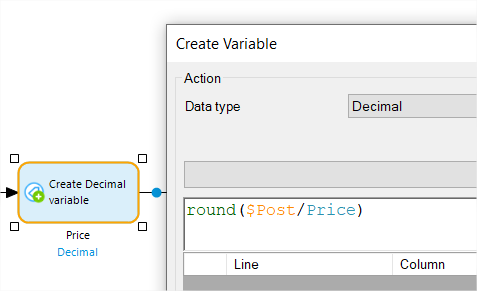
Create a String variable for holding the type of currency (USD/EUR etc)
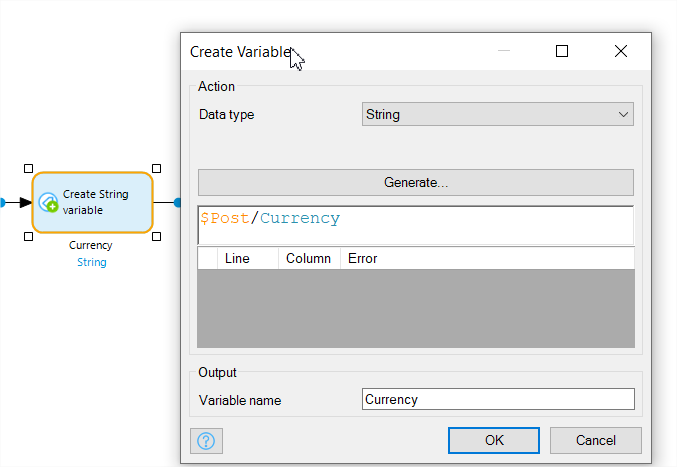
Create a decision for checking price is greater than 25 or not. Connect two Show message activities, one for true path and other for false path (double click on the flow line to configure which is true/false path)
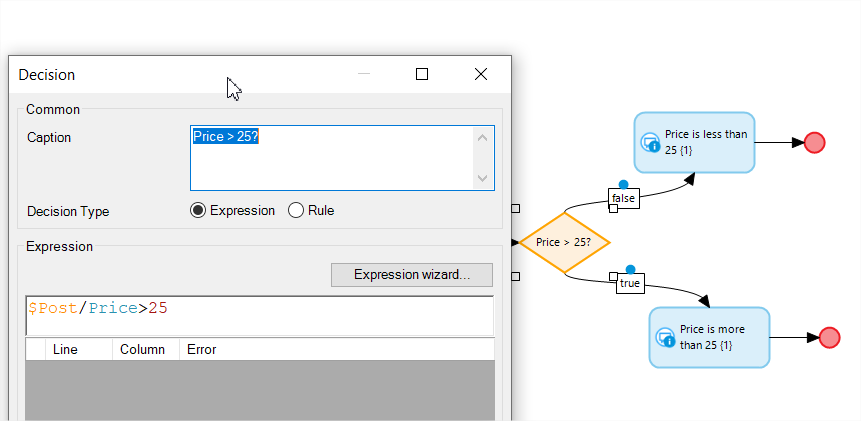
Configure the show message activity as shown:
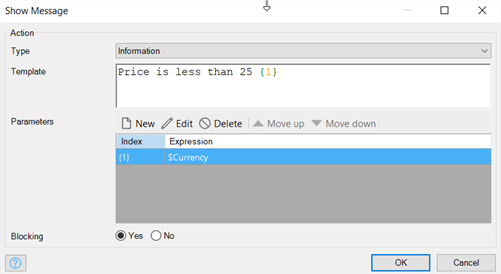
Connect to the end events and that’s all your microflow is now ready to be called. Make sure you have called the right microflow on the ‘details’ button onclick event.
Save, run and view:
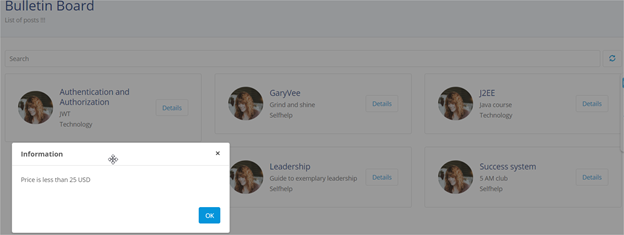
So far, you created an excel sheet, imported into Mendix, generated CRUD pages including search and pagination, created a custom page and added microflow to display a message.
As used in one of our activities above, here are notes about the microflow expressions:
- Input widgets can trigger microflow to fill some data automatically.
- Expressions help you write code. With expressions you can create functions, build validations and change values.
- Example: round($Number). Here round is a function and $Number is a variable.
- When you have an object available to you in a microflow (this is also called in the microflow’s scope), you have access to all the information inside the object (the attributes) and the objects it is connected to (the associations).
Named items in the microflow (Ex: objects, lists, or variables) can be called in an expression. Just add a dollar ($) sign before the variable, $customer could refers to an object named customer.
Ex:
$customer/CRM.Customer_Order/CRM.Order/Number).
$CurrentPrice/Price – (($CurrentPrice/Price div 100) * $OrderLine/Discount)
More info at :
So what’s next?
You can try out integration activities, for example calling a money conversion external webservice and show the end message defined in our microflow in only one currency (ex: EUR).
Explore Domain model, create your own domain model without excel.
Check how xpath and expressions are useful in microflows.
Explore the security levels and deployment strategies.
Opportunities are endless with Mendix. Go Make it.




