During Google Cloud Next ’23, all attention was focused on the launch of Duet AI. More than right. But that does not alter the fact that many other novelties were also announced, including for Google Chat.
See message view counts in Google Chat spaces
For several months now, you have been receiving a read receipt for your Chat messages in group conversations. This way you can easily check whether everyone has read your last message. From now on there is also a similar feature in Spaces. As a member of a Space you can see how often a particular message has been viewed.
To see it, click in a Space on a chat message. Click on the three dots and select ‘See message views’.
NB: Message views are only available for Chat messages, not for inline replies to those messages.
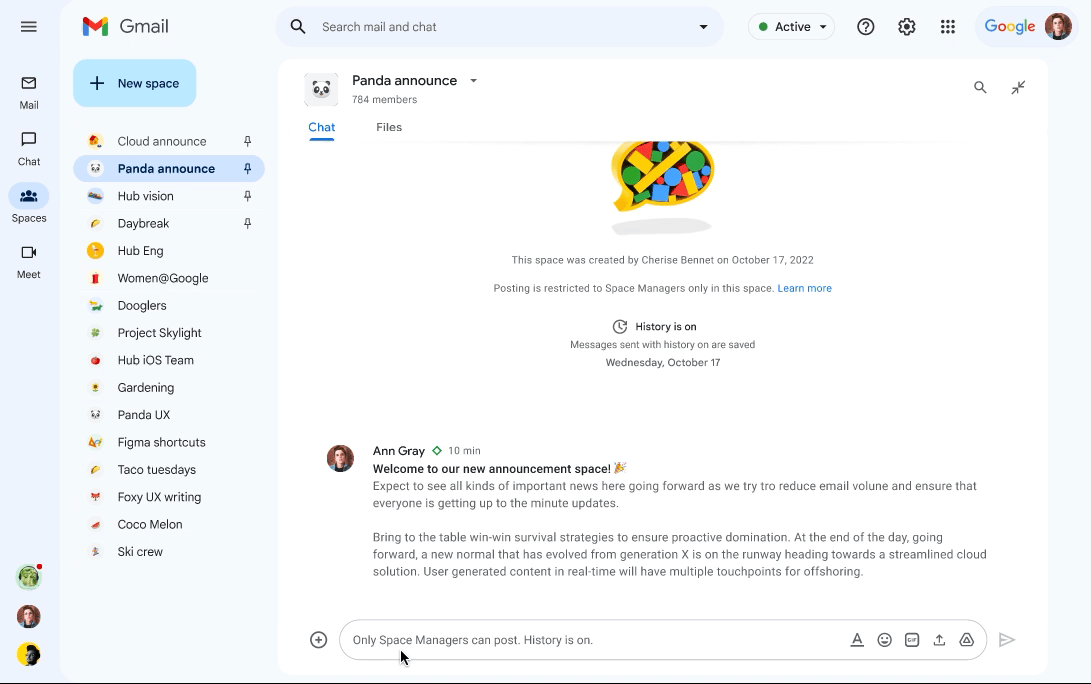
Evolving collaboration in Google Chat with smart chips
By now, everyone knows the smart chips in Google Docs and Sheets. You can now also press the @ key in Google Chat to insert a document directly into your chat message.
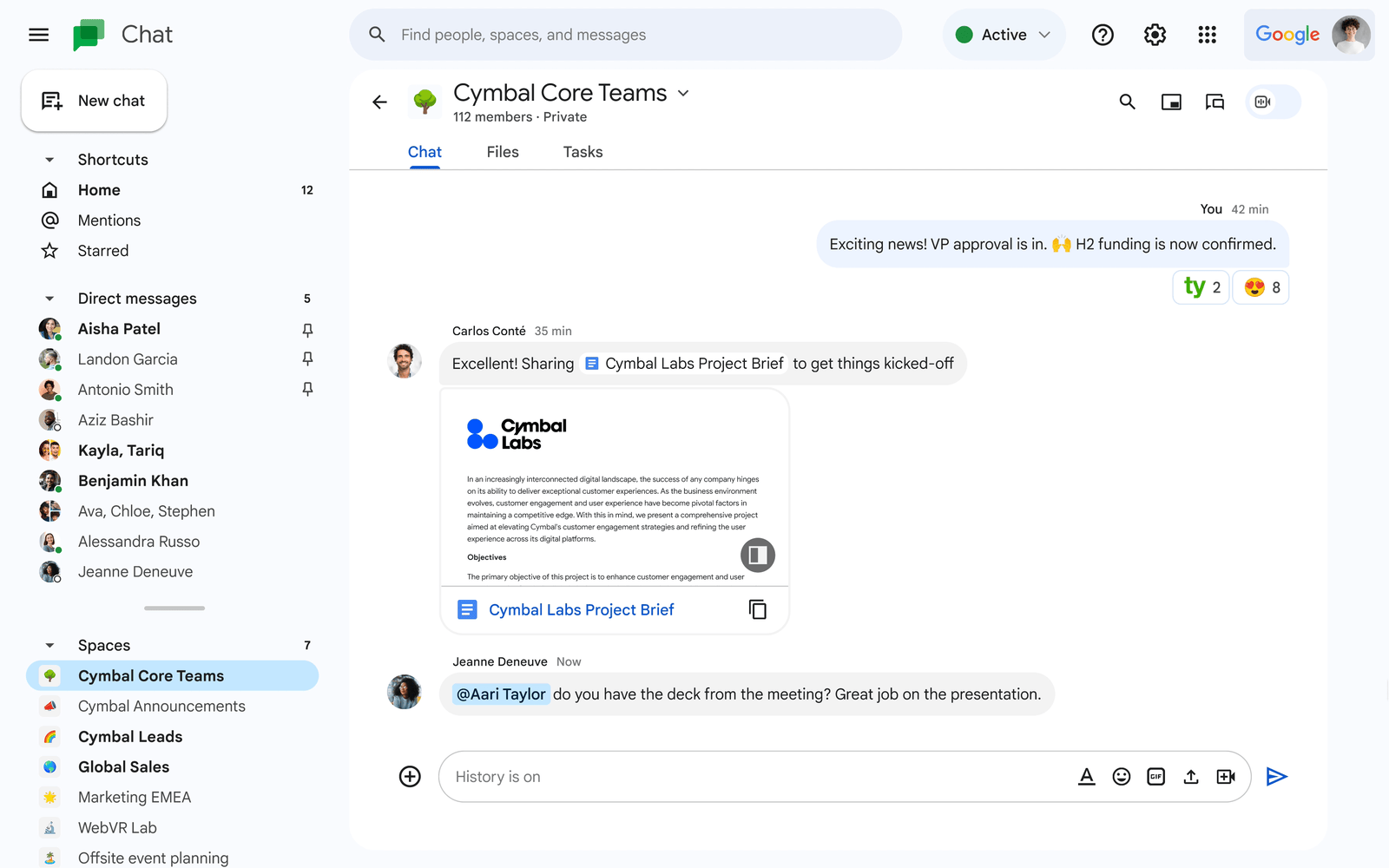
Add Google Groups to spaces in Google Chat
With this update, you can add a Google group to a Space, giving all users in that group immediate access to that Space. This makes member management of a Space a lot easier. Every change you make to the users in the group is automatically reflected in the Chat Space. Very useful when you have a large number of members to add or remove.
- By default, any Space manager and user with rights to manage members can add groups to the Space.
- Membership is only synced from Groups to Chat, but not vice versa.
- A member of a group can be made manager of a Space.
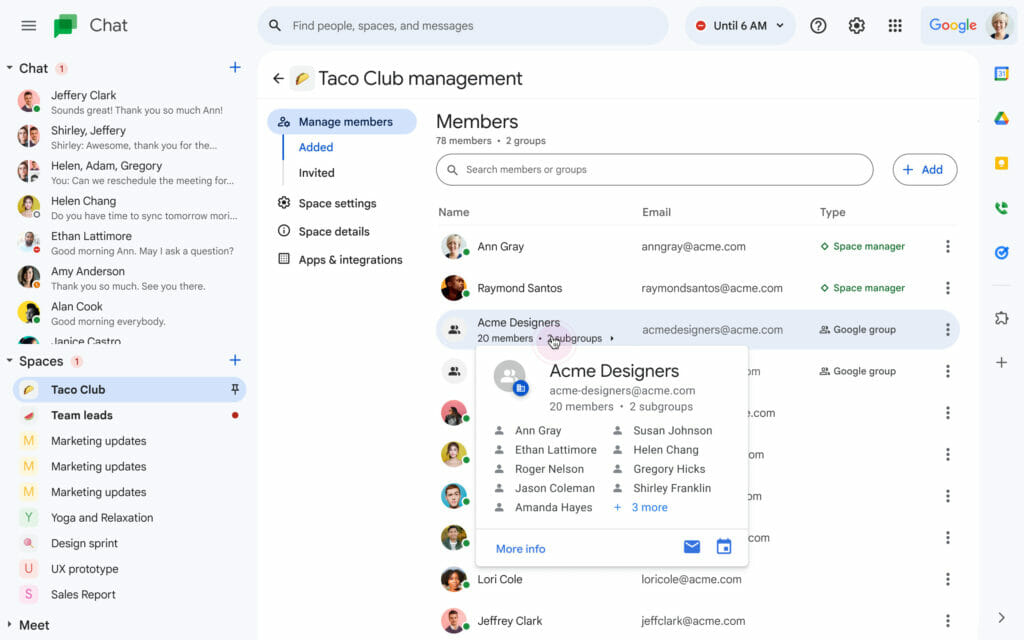
Differentiate messages better with additional modernizations in Google Chat
Google Chat has not only been functionally upgraded. Google also started working on the design.
From now on, each Chat message will be displayed in its own speech bubble. In addition, you now also get a clear distinction between incoming and outgoing messages. Incoming messages get a colored background and are aligned to the left. While outgoing messages have a different background color and are aligned to the right. Like in Whatsapp 😉
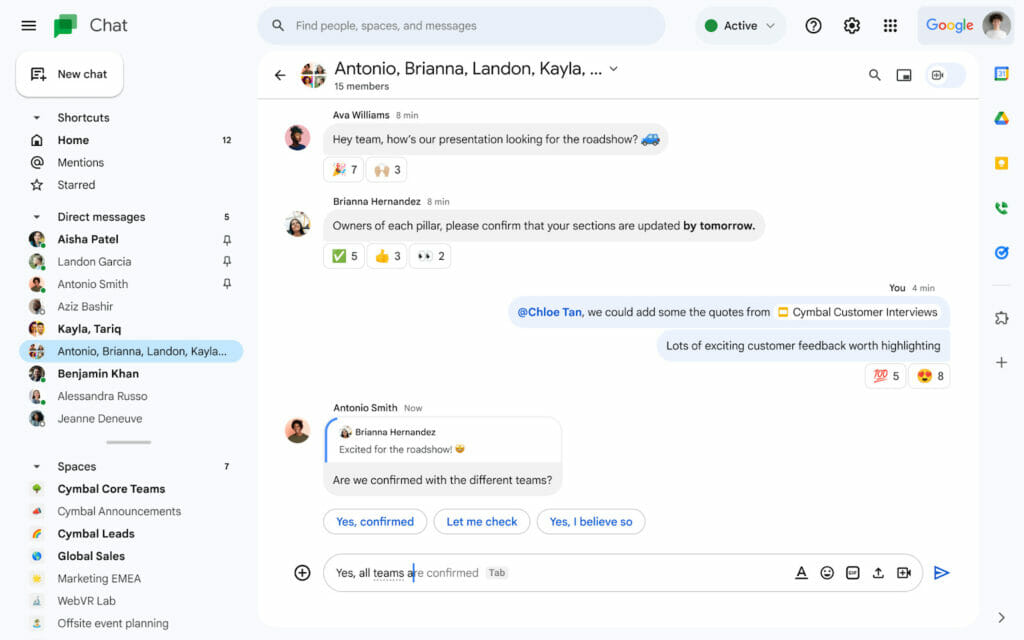
Easily link to a specific message in Google Chat
Easily refer to a specific Chat message using a direct link:
- Click on a chat message.
- Click on the three dots and select Copy link.
- If you forward this link to a colleague and they then click on it, they will be taken directly to the message in Google Chat. This of course only applies if that person has access to the Chat conversation or Space.
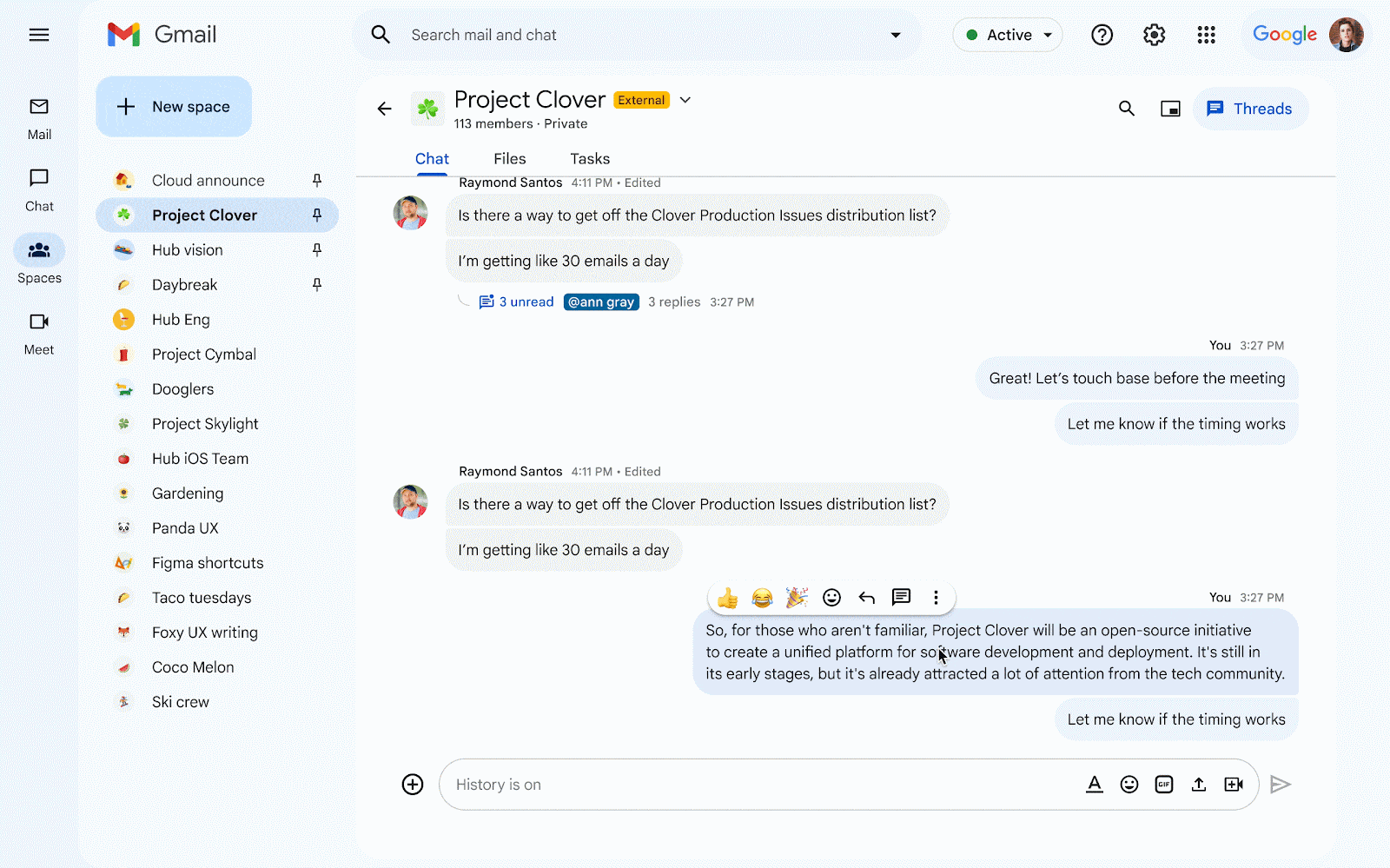
Improved search results in Google Chat
When you search in Google Chat, you will now receive results in order of relevance, with the most relevant Chat messages at the top. Relevance is determined by machine learning based on a lot of factors including the search terms used and your most recent Chat conversations.
You still have the option to sort your results chronologically. To do this, click on the sort button at the top right and choose ‘Most recent’.
By default, you only see messages from conversations in the results list in which you participate. When you clear the ‘Only conversations I’m in’ selection at the top, you will also see results from Spaces that you are not yet in, but can join.
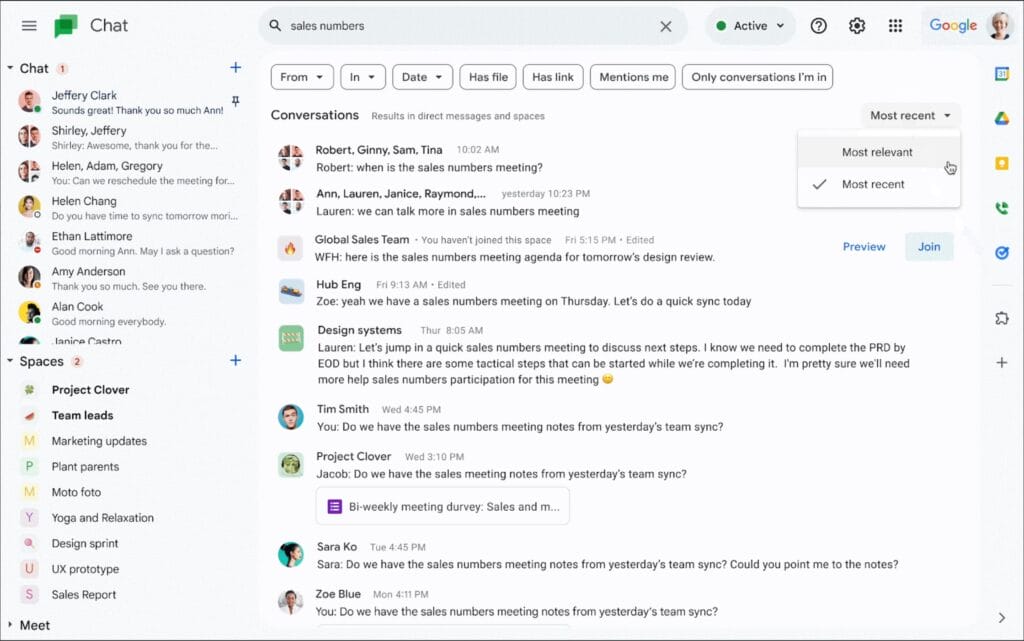
Well, we were not exaggerating with the title of this article, right? We love to see that Google Workspace continuously updates and upgrades all applications, making work a lot easier and fun!





