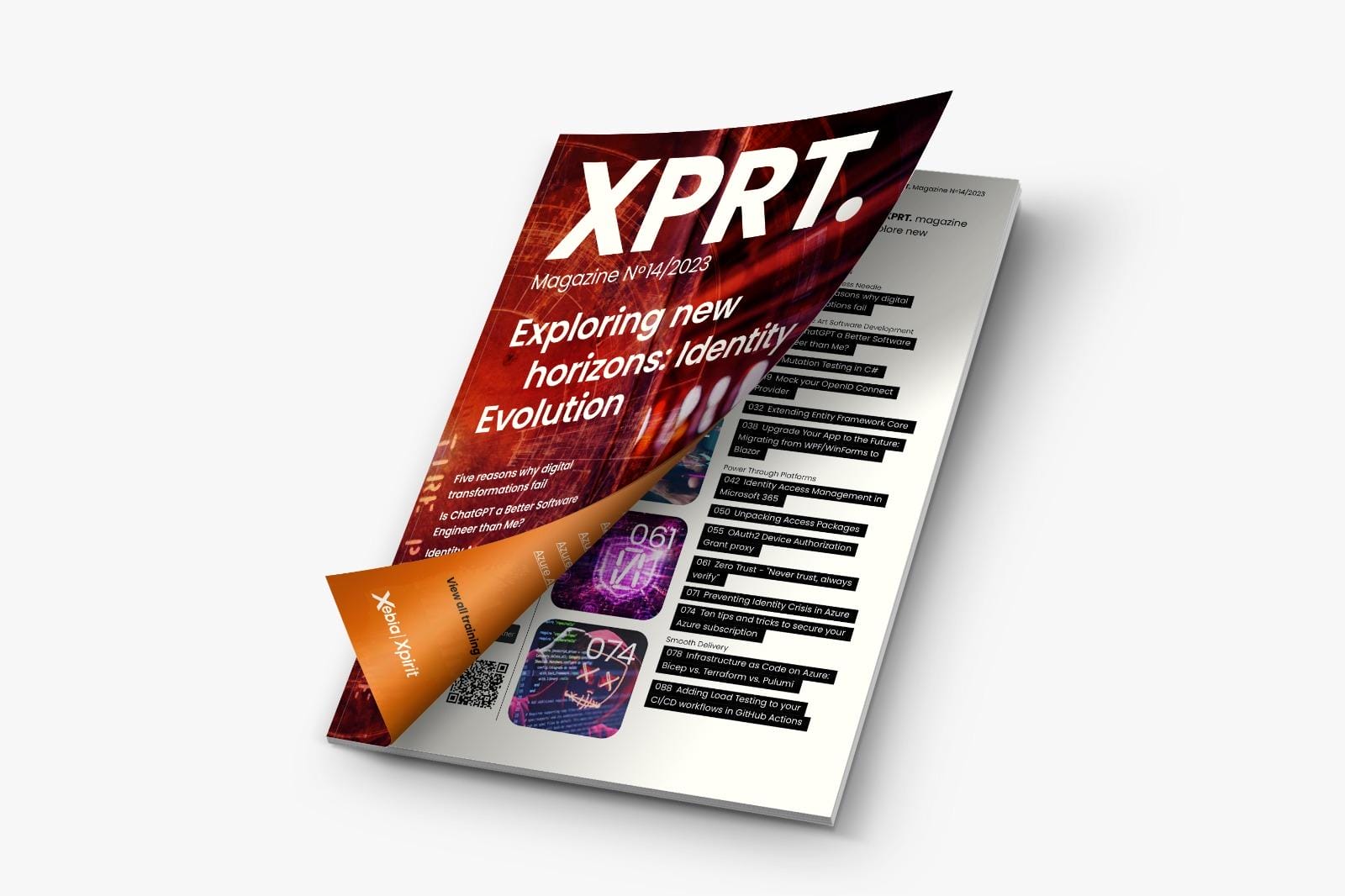Creating a new Azure subscription can be done in a few clicks but adopting the cloud in your organization takes more time and effort. At Xebia, we help our customers on their cloud journey and one of the important factors is to make sure that your Azure environment is secure when migrating your workloads. In this article, we list ten tips and tricks that are a good starting point to make sure you can benefit from the possibilities of the cloud securely.
1. Protect your Azure Active Directory account with MFA
Azure Active Directory (Azure AD or AAD for short) is the identity provider for Azure and takes care of the authentication and authorization scenarios. Every time you access the Azure platform you will need to pass the AAD authentication in order to prove that you are really the person you pretend to be. A common way to do this is by providing your username and password. However, research shows that it is a lot safer to combine this with multi-factor authentication (MFA). With MFA you must confirm your authentication in a mobile app before access is granted to your account.
MFA based on a notification in the Microsoft Authenticator app is a free option available to any Azure AD user including the free tier. Higher AD tiers can also choose to receive a phone call, a text message or use a hardware token as extra verification.
Enabling MFA is no longer enough to protect your environment. The Microsoft Authenticator app evolves over time in order to avoid new types of attacks such as MFA bombing. In this type of attack, users are overloaded by approval requests from an attacker in the hope they click approve. The number matching feature is one example that avoids incorrect approvals by requesting a matching number shown on the logon screen of the user and will be enforced later this year. Showing additional context information to the user like the origin of the request is a second example that can further improve the security. This option needs to be enabled as an Authentication method policy in Azure AD.
2. Enable conditional access or make sure you enable the security defaults on your free Azure AD tenant
The Azure AD security defaults are a set of rules that can be used to get started with a preconfigured set of security settings in Azure AD. These are available to all Azure AD tiers including the free tier. In fact, you need to enable the security defaults to enforce MFA setup on the Azure AD free tier. This will also block legacy authentication protocols that are allowed to bypass multifactor authentication. With the security defaults enabled, you have no control when the MFA is prompted to the user. The MFA setup is enforced but Azure AD will decide automatically based on signals like location, device, role and task if a prompt is appropriate.
In case you want more granular control over when MFA is prompted to the user, you need to use conditional access, which is available in the premium Azure AD tiers. This will also give you the ability to block access from certain non-authorized locations, block risky sign-in behavior or block access from non-compliant devices. These are all examples of conditions you can define for certain users or groups before they get access. Enabling conditional access can improve your setup in two ways. First, you can be stricter before you grant access, which limits the attack surface of your environment. If you have no access to your Azure environment from a non-compliant device neither will an attacker. Second, you can make a distinction between types of access and tighten the authentication requirements for administrators compared to standard users. This will increase your security without too much impact on all your users.
3. Use just-in-time access for tasks that require higher privileges
After successful authentication, Azure role-based access control (RBAC) is the authorization system that provides fine-grained access control to Azure resources. The roles assigned to your user profile define which actions you can take with a certain resource. Administrators typically have extra roles assigned to their profile to take privileged actions to Azure resources. The problem is these role assignments are permanent and so could be used by attackers that have access to your account or open doors for accidents by yourself.
Privileged Identity Management (PIM) is an Azure AD premium feature available in the P2-tier that fixes these problems. Azure AD roles with higher privileges are no longer assigned permanently with PIM but just-in-time after a request by the user and for a limited duration. This method comes with a lot of benefits. For example, you can require extra approvals by other members before the access is granted, you can enforce an extra MFA prompt or ask the user to enter a reason why they need this access for the time duration requested. The last one results in a clear audit history for your environment.
4. Use managed identities where possible
Besides users, we also have services that need access to our Azure resources. For example, an Azure Web App that writes data to an Azure SQL database, an Azure Function App that reads messages from Azure Service Bus, etc. Both use cases can be solved by sharing secrets with our services. However, when relying on secrets we also need to manage them and store them securely. This is where managed identities for Azure comes in.
With Managed identities for Azure, our services have an identity assigned in Azure AD. We can assign specific roles to that identity just like we do for users with Azure role-based access control (RBAC). The service itself will use its identity in the background to obtain an Azure AD token that can be used to access the requested service. The advantages are that there are no secrets to manage, it is more secure and free to use.
5. Store secrets, keys and certificates in Azure Key Vault
After implementing Managed identities for Azure you won’t have a lot of secrets anymore to manage. However, there are two scenarios that still require key management. First, services that do not integrate with Azure AD still use secrets, keys or certificates that you need to store in a safe place. Azure Key Vault is a well-known Azure service designed to store these in a safe way.
Second, when you choose to manage the encryption keys for Azure Disk Encryption yourself with Customer Managed Keys (CMK), you will also need to store these keys in Key Vault. In contrast, Platform Managed Keys (PMK) are managed by Azure in the background but provide less flexibility.
Combining both managed identities and Azure Key Vault makes the solution even better. An Azure AD integrated service can use managed identity to access Azure Key Vault and request a secret, key or certificate. That way our Key Vault is the single dedicated place for secret information and we can use Azure role-based access control (RBAC) to manage the access rights.
6. Organize your Azure resources effectively to improve your access and policy management
When the number of resources grows, it becomes very hard to control your role-based access control lists or Azure policies at the resource level. However, to manage access on a higher level while still applying the principle of least privilege, you need to combine resources with the same access rights. Azure resources can be organized on four different levels: management groups, subscriptions, resource groups and the resources itself. An effective organization makes it easier to manage, track costs and secure your resources.
There is no generic way of organizing resources that works for everyone but here are some rules of thumb to get you started. For application development, production and non-production resources are typically managed in different subscriptions to make a clear boundary between both and ease the access and policy management. Resources owned by separate teams can be stored in different subscriptions. And lastly, management groups can be used to group subscriptions that belong to the same department and share some common access rights or policies.
7. Make private networking the default for your Azure resources
When creating resources in Azure, most of the time they are exposed to the public internet. For example, an Azure Web App, a storage account or a virtual machine are all accessible over the internet without further modifications. There are situations where you want this public exposure. Think about your company’s public website. But in general, it is better to start with private networking and explicitly expose certain endpoints. By marking these endpoints as public explicitly, you can also improve the protection if required. Adding Azure Application Gateway or Azure Front Door for example can give you Web Application Firewall (WAF) capabilities to further improve the security of these endpoints.
Marking endpoints as public or private is not as easy as it sounds. It all starts with a good network design. The hub and spoke topology discussed as part of the Azure landing zones in our previous magazine is a good starting point. The hub in the virtual network can be connected to an on-premise network using a VPN or ExpressRoute connection. Ensuring a safe and private connection. Furthermore, the use of network security groups, private endpoints, private DNS and VNET integration will make sure your services use private networking to connect to each other instead of the public internet. Note that some of these features are only available in the higher pricing tiers. Part of our services at Xpirit is to help you finding the right balance between costs and features.
8. Protect your data with encryption
All the previous tips and tricks are here to avoid access of unauthorized users to your Azure environment. Another extra way to protect your environment is to make sure your data is not readable to a potential attacker due to encryption.
At first, we can make use of encryption in transit. This means we will encrypt data before sending it over the network. A typical example here is TLS encryption used with HTTPS. By disabling HTTP endpoints or redirecting traffic to HTTPS, we ensure our data is unreadable to attackers.
Second, we also have encryption at rest. Azure Storage provides automatic server-side encryption to storage accounts. This makes the data unreadable to unauthorized users. Virtual machines running Windows or Linux can also benefit from encryption with Azure Disks. This feature lets you encrypt both the data and OS disks.
9. Make sure you apply pending updates
Applying updates is an important part of security and when choosing a cloud platform like Azure, some updates are done by Microsoft. However, a cloud platform comes with shared responsibilities and there are parts of your environment that you are responsible for and that you need to update regularly. It is important to know your responsibilities before you use a certain service. I will give some examples below.
For Platform-as-a-Service (PaaS) products, as the name suggests the platform is managed by Azure. For example, you don’t need to apply security patches to the .NET runtime on an Azure App Service. However, applying package updates to your software is an example of components you are responsible for. A tool like Dependabot can inform you about pending package updates. More on this in the previous edition of our magazine.
Virtual machines are Infrastructure-as-a-Service (IaaS) products that require more maintenance from your side. The hardware components like CPU, memory, disks, cooling, etc. are managed by Azure but you are responsible for the installed software. Azure Automation can already help you with the update management of your operating system, but the other software patches require extra action from your side.
10. Monitor your environment and improve continuously
At last, even with all security measures in place, it remains important to monitor your Azure environment and improve continuously where needed. Microsoft Defender for Cloud (formerly known as Azure Security Center) integrates different security monitoring, compliance checks and alerts in one single dashboard. This makes it a good place to look for potential improvements to your environment.
Conclusion
Hopefully, these ten tips and tricks can get you started on your cloud journey in a secure way. Please reach out if you have questions about the security of your Azure environment. Our Cloud Security Scan offering can evaluate the current state of your environment and define potential security optimizations.